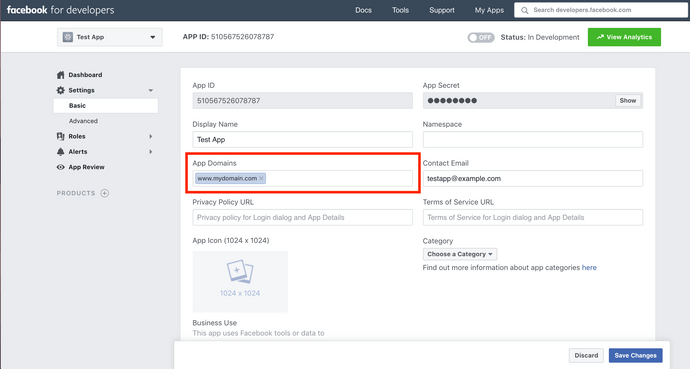Add-ons and Environment Variables
The advanced starters have built-in add-ons such as Google Analytics and Facebook Comments that can be taken advantage of with the use of environment variables.
Setting up Environment Variables
If you want to configure environment variables for a certain environment, you should have a .env.<environment> file (e.g. .env.production) within your repository. Note that you might need to remove this file from your .gitignore file for this to work properly. If you’re checking in a .env.<environment> file to a public repository, be sure to verify that you don’t have any secret keys in there.
In your gatsby-config.js file, you will probably have the following:
// gatsby-config.js
require('dotenv').config();To configure environment variables for your environments, change this to the following:
// gatsby-config.js
require('dotenv').config({
path: `.env.${process.env.NODE_ENV}`,
});Once this is in place, you will be able to utilize the environment variables in your dotenv file.
# Example .env.production file
THIRD_PARTY_APP_ID="1234"For a full overview of setting up environment variables, check out the Gatsby documentation.
Setting up Google Analytics
To setup Google Analytics you’ll need a Google Tracking ID. If you don’t already have a tracking ID, visit analytics.google.com to create one.
Once you have your Google Tracking ID, you can add the following to your dotenv file (recommended):
# Example .env.production file
GOOGLE_ANALYTICS_ID="UA-12345678-9"Or you can hardcode it into your gatsby-config.js file like so:
...
{
resolve: `gatsby-plugin-google-analytics`,
options: {
trackingId: "UA-12345678-9",
},
...Setting up Facebook Comments
To setup Facebook Comments on your posts, you will need a Facebook App ID. If you don’t already have a Facebook App, visit developers.facebook.com to create one.
Once you have your Facebook App ID, you can add the following to your dotenv file:
# Example .env.production file
GATSBY_FACEBOOK_APPID="123456789"Be sure to add the domains that you want to allow your Facebook Comments to appear on under App Domains in the Basic Settings section.